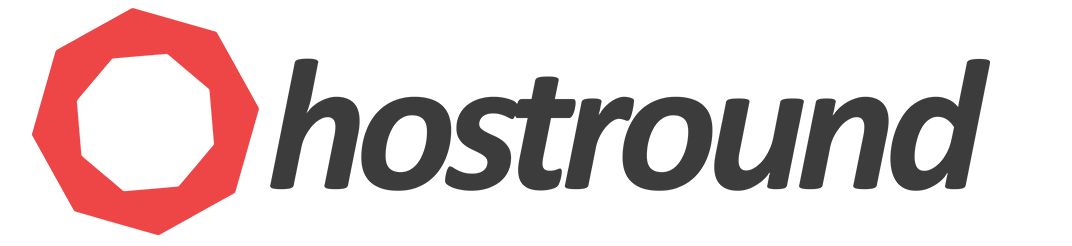Converting a cPanel account to an addon domain or merging two cPanel accounts is not officially supported by cPanel/WHM and it must be done manually if it's really needed.
Let's say you're going to convert originaldomain.com with a cPanel username originaldom to be an addon domain under anotherdomain.com with a cPanel username anotherdom
In this tutorial, we assume you don't have SSH access, only cPanel access.
If both accounts are on the same server, you'll back up everything first then you must terminate the originaldomain.com cPanel account before you can create it as an addon domain under anotherdomain.com account.
In this case, you also will need to write down the database names and usernames, email account names, and DNS records along with any cronjob commands or any other settings to recreate them on the new addon domain. If the two accounts are not on the same server, this step isn't necessary, you can proceed directly to the following steps.
Please follow the instructions below:
- Login to originaldomain.com cPanel > File Manager, go to public_html and select all files&folders compress/zip the selected files&folders inside
public_htmlfolder (not public_html itself), and download the compressed file on your PC. - login to PHPMYADMIN to export all databases and download them on your PC.
- It's also a good idea to compress and download the mail folder of your original account.
- Then log in to anotherdomain.com cPanel and create an addon domain. Let's say the addon domain will create the folder
/home/anotherdom/public_html/originaldomain.com - Open cPanel File Manager of anotherdomain.com and go to the addon domain folder location
/home/anotherdom/public_html/originaldomain.com/and upload the zip/compressed file (public_html contents of the original domain) in the created addon domain folder and unzip/decompress it. Now you moved all the files. - Then recreate databases with the same names and upload/import the databases using PHPMYADMIN
- Recreate database users and passwords with the same users and passwords of the original account and attach each database user to the relevant database as in the original account. Or just create new users/passwords and attach each user to the relevant database.
- Reconfigure database connection settings in your App config file. Note that database name and users will change from being started with
originaldom_toanotherdom_and make sure to update passwords if you changed them. - Recreate email accounts and download the mail folder from the original account and upload it to the same path in the new cPanel account. (if the original account has emails)
- Recreate cronjobs, custom DNS records, email forwarders, etc.. (if any)
Now you should have converted a cPanel account into an addon domain.