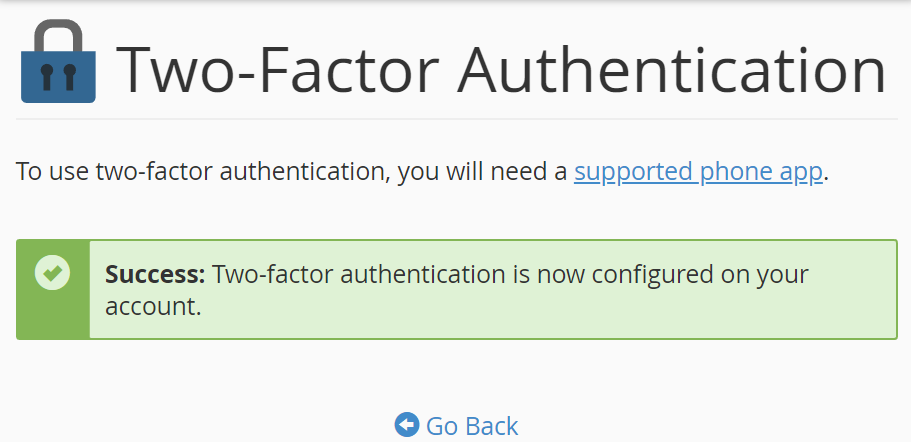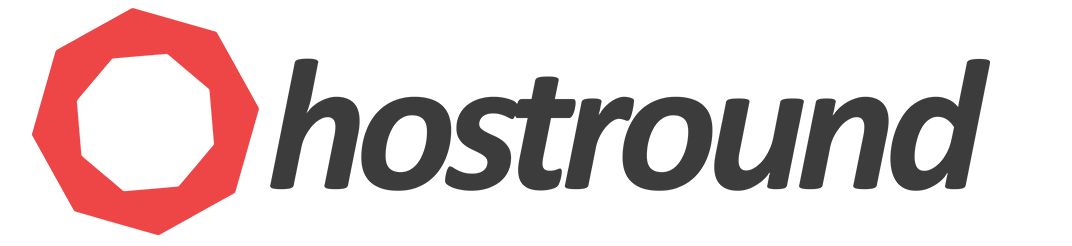By Enabling Two-Factor Authentication, you add an extra layer of security to your cPanel account protecting it from unauthorized login even if someone has your password, the system will ask for the second factor before it allows the user to login.
To enable 2FA on your cPanel account, please follow these steps:
- Login to cPanel
- Search for
Two-Factor Authentication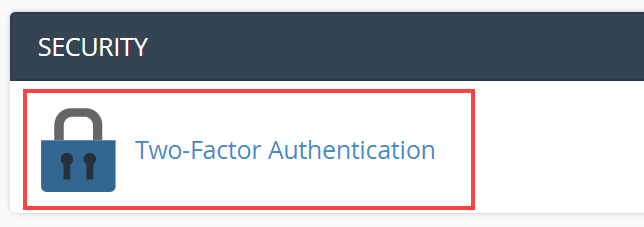
- Click on
Set Up Two-Factor Authenticationbutton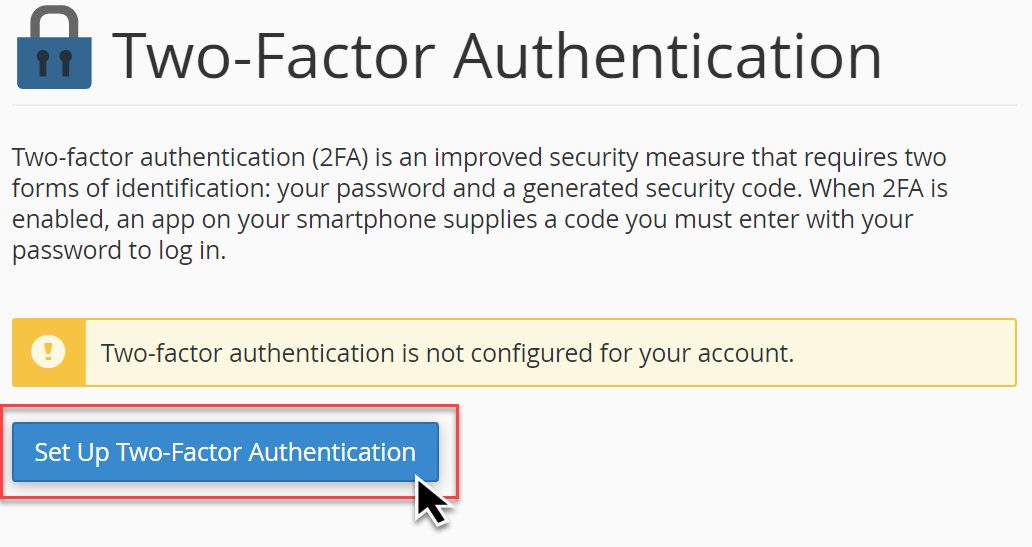
- A new page consisted of Two steps will show up.
Step 1:
A QR Code will be generated in step 1, use your smartphone and your preferred authenticator app to scan the QR Code.
If you don't have preferences, you can try Google Authenticator or Authy
If you logged into cPanel from your mobile and can't scan the QR code, you can copy the Key generated below the QR Code to your app and set it up as a manual entry.
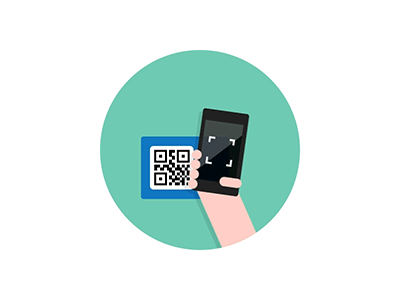
- After you scan the QR Code, a 6-digit number will be generated on your smartphone, Type it in Step 2 and click
Configure Two-Factor Authenticationbutton.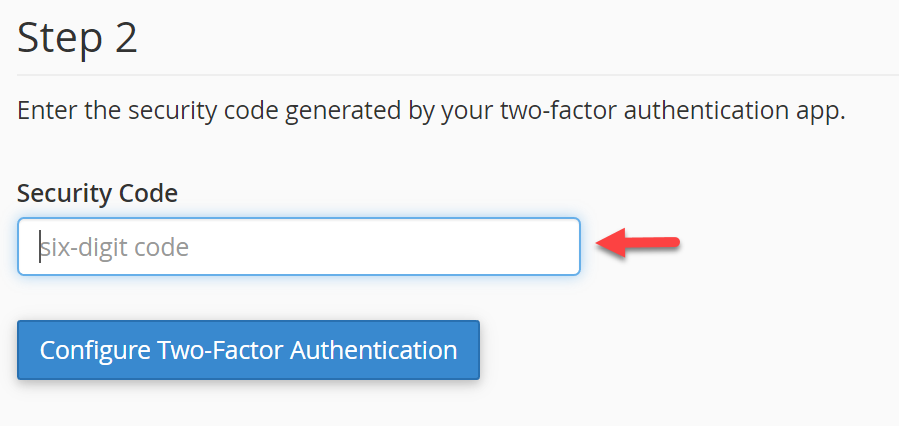
- Congratulations! You've enabled Two-Factor Authentication on your cPanel account.