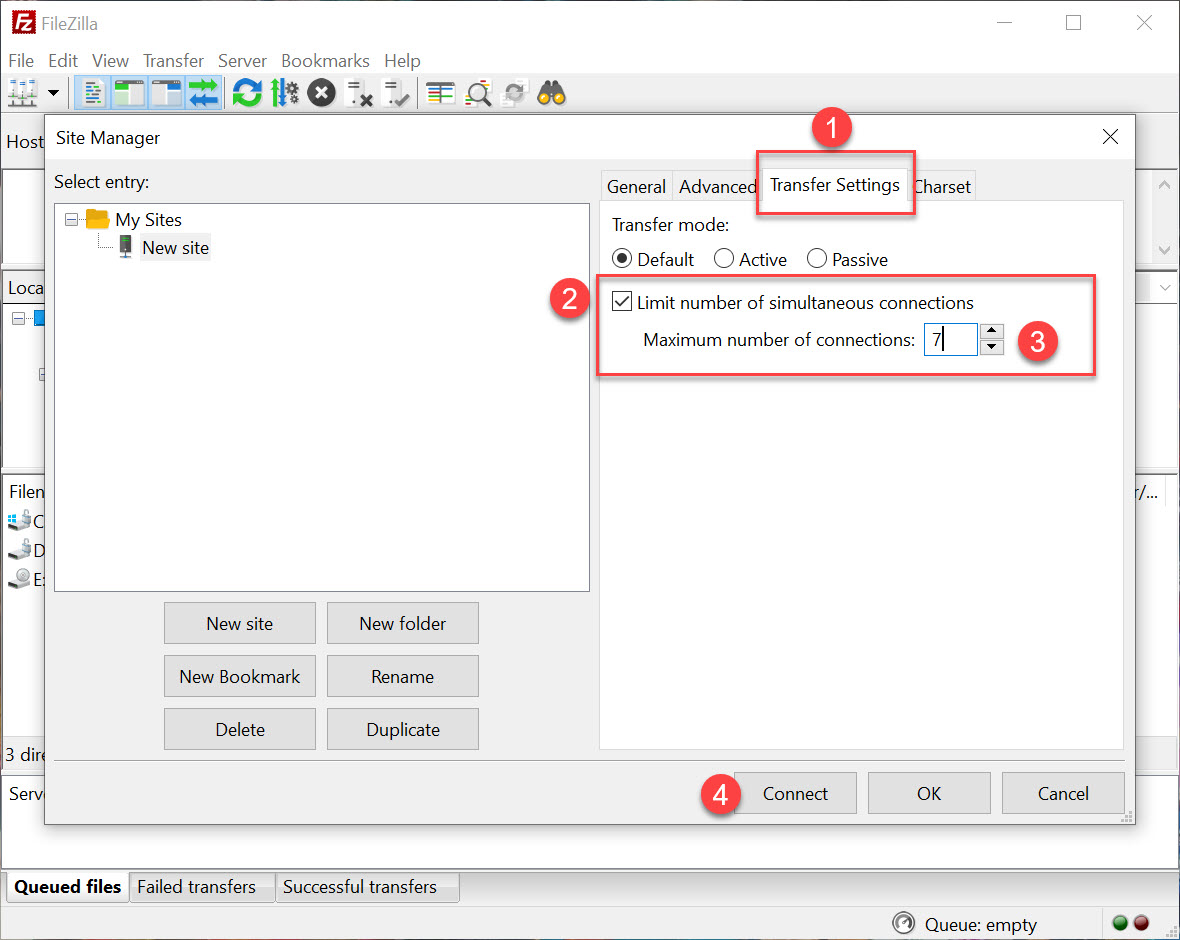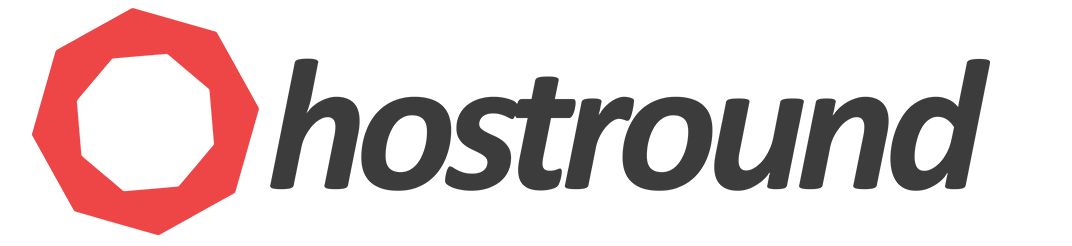We're going to explain how to connect to FTP server using FileZilla FTP Client. Before you start you should have the following information ready:
Note: (FTP doesn't run over a secure connection, we recommend using SFTP or WebDAV instead)
- FTP Hostname/IP Address
- FTP Port (default is 21)
- FTP username and password
- Open FileZilla, Click on File Menu > Site Manager
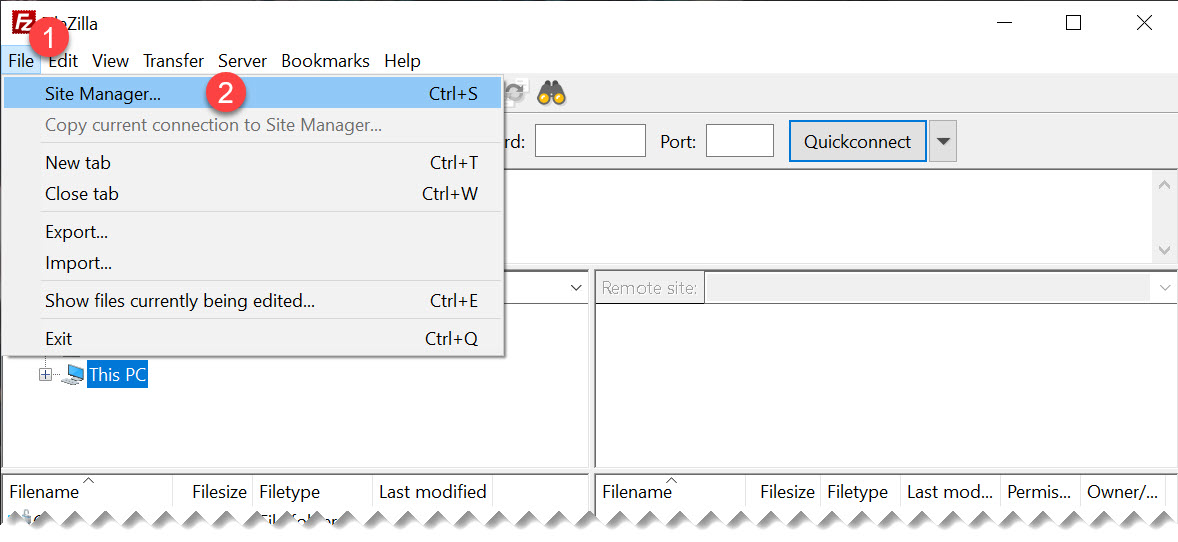
- 1) Click on New Site button
A. Type FTP hostname or IP address
B. Type port number (21)
C. set Logon type to Normal
D. Enter your FTP username
E. Enter your FTP password
2) Click on Transfer Settings tab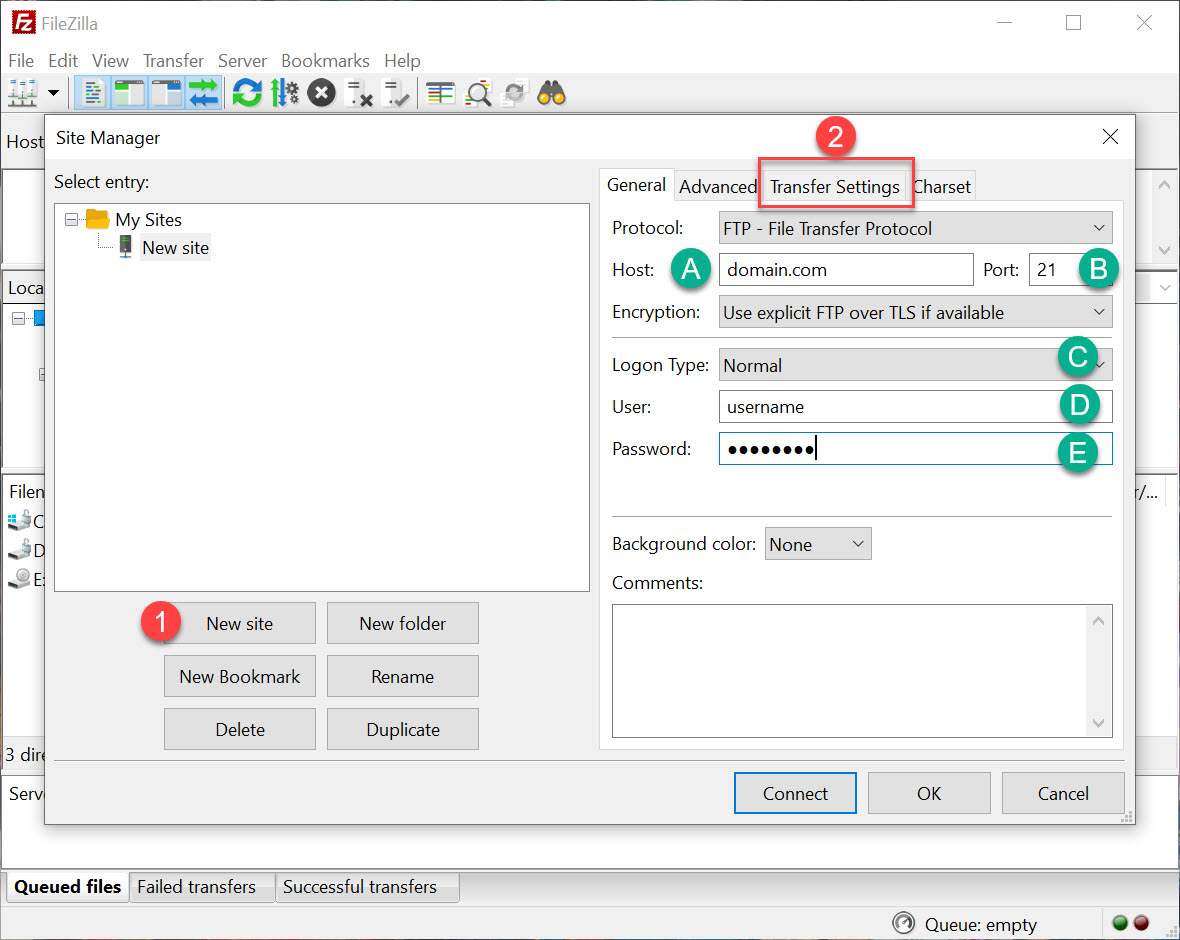
Limit Simultaneous connections
- 1) From Transfer Settings tab
2) Tick on Limit number of simultaneous connections
3) Set it to a value less than 8 to avoid too many connections error on cPanel servers.
4) Click Connect