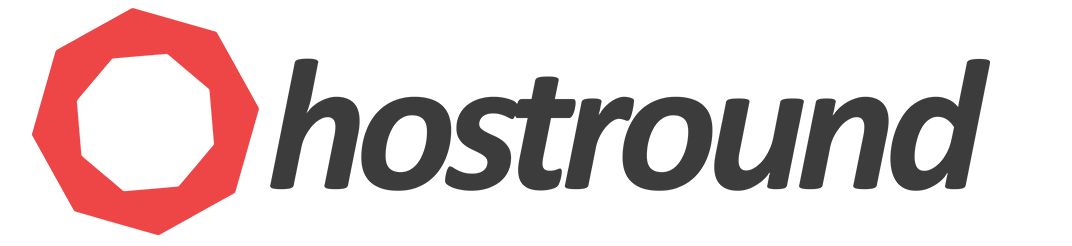When using the SpamExperts Incoming filter, a couple of cPanel configurations should be reviewed to make sure the filtered messages will not be interrupted when reaching your server or cPanel account.
The following is configurable from the cPanel account, no WHM or root access is required.
- Make sure the cPanel > Email > Default Address setting is set to
Discard the email while your server processes it by SMTP time with an error message.. - Disable SpamAssassin.
From cPanel > Spam Filter, DisableProcess New Emails and Mark them as Spam: - Set Email Routing to Local Mail Exchanger.
From cPanel > Email Routing, selectLocal Mail Exchangerand Save.