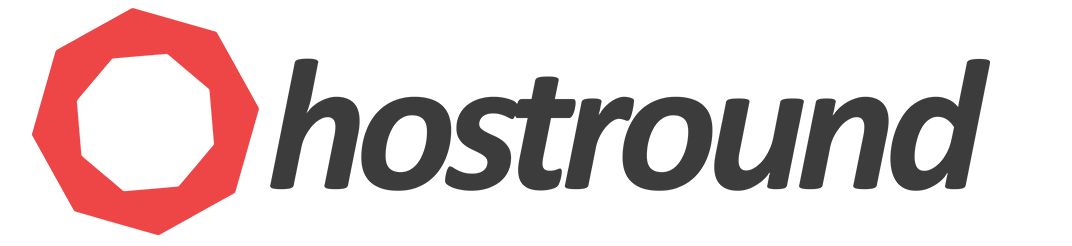In this guide, we'll explore the SpamExperts Incoming Filter
When managing multiple domains within a single cPanel account, there's no need to create separate SpamExperts account for each domain. The alias domain feature streamlines this process.
Note
Alias domain is using the exact same settings as the main domain, including the destination server settings, filter settings, whitelist, blacklist, etc..
Alias domain is using the exact same settings as the main domain, including the destination server settings, filter settings, whitelist, blacklist, etc..
How to Add Alias Domains:
- Log into your SpamExperts Domain Level Dashboard.
- Go to General > Domain Aliases.
- Click on Add Domain Alias, enter your domain name, and click Save.
- Proceed to Incoming > Domain Settings.
- Ensure the
Direct delivery for email and domain aliasesoption is checked, then save your changes. - Update the MX records for your alias domain with SpamExperts MX records.
Your alias domain will now be protected by the SpamExperts Incoming Filter. Should you have any questions or require further assistance, please don't hesitate to open a support ticket.