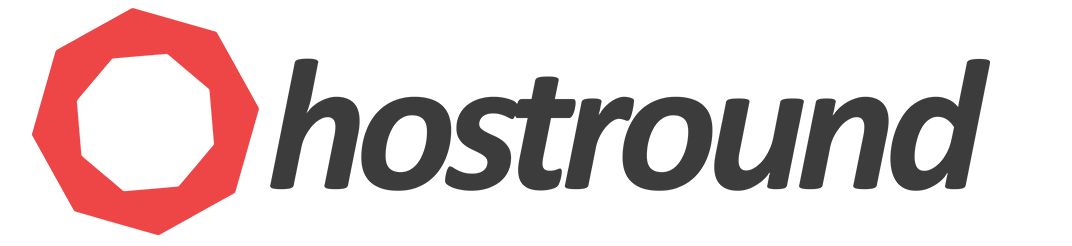To change admin/user password on Windows Server 2016/2019/2022, please apply the following steps:
- Hit
Ctrl+Alt+DeleteorCtrl+Alt+Endif you're on RDP - Click on Change a password
- Enter the current password, the new password and confirm the new password.
- Hit Enter to complete