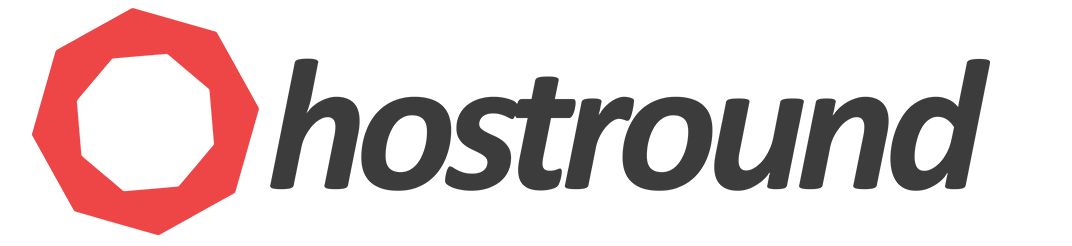You can install LiteSpeed cache plugin for WordPress in two ways, we're going to explain how to do so from cPanel. This is useful if you've more than one WordPress instance so you can install LiteSpeed in bulk on one step. You can also install it from the WP admin panel.
- Login to cPanel
- Search for
LiteSpeed Web Cache Manager - Scroll down and click on
WordPress Cache - Click
Scanto find all WordPress instances on your hosting account - Click
Enablebesides the WP instance you would like to enable LiteSpeed on or you can select multiple instances and enable the plugin in bulk. (Make sure no other cache plugin is installed before you enable LSCache) - You can now find the plugin installed in your WordPress admin panel.
- The video below is going further with checking whether LiteSpeed is serving pages from the cache.
Please watch the video tutorial: