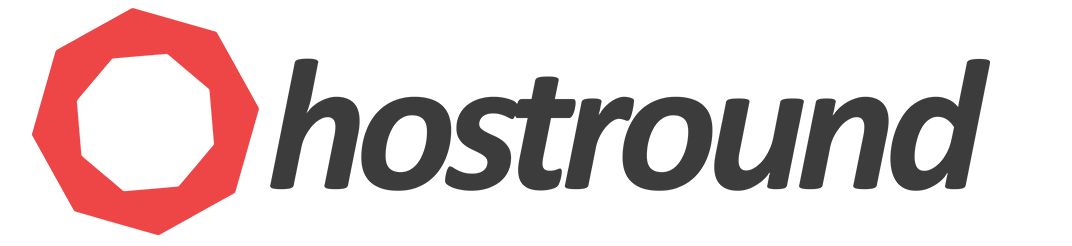You can restore your website with one-click, thanks to our advanced backup system that's available now on all shared hosting servers.
To restore a full backup:
- Login to cPanel
- Go to JetBackup
- Full Account Backups
- Select the restore point and click 'restore'
- Your website will be restored from the backup you've selected. You can check the progress from
cPanel > JetBackup > Queue
Note: You can restore a single file/folder, database or email account from the same interface cPanel > JetBackup.