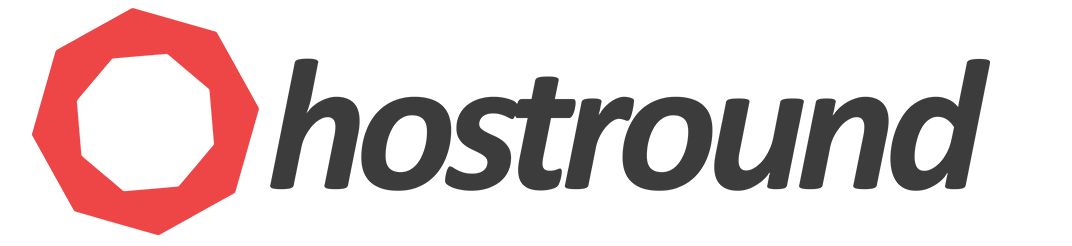Every HostRound WordPress/Web Hosting plan comes with a free SMTP relay service powered by SpamExperts. This built-in feature ensures your website’s emails are delivered reliably without the need to purchase or configure any third-party SMTP relay solutions.
To configure your site with the WP Mail SMTP plugin, please follow the steps below:
From the Plugin General Settings page, select Other SMTP as the mailer, then enter the following details:
• SMTP Host: localhost
• Encryption: None
• SMTP Port: 25
• Auto TLS: Off
• SMTP Username and Password: Enter the email address and password created from your cPanel > Email Accounts page.
You should also update the "From Email" and enable "Force From Email" in the General Settings page to match the email address used in the SMTP settings.
If you want to use TLS you can use the following SMTP settings (recommended):
• SMTP Host: mail.yourdomain.com
• Encryption: TLS
• SMTP Port: 587
• Auto TLS: On
• SMTP Username: Full email address (e.g. email@yourdomain.com)
• SMTP Password: Email Account Password
You should also update the "From Email" and enable "Force From Email" in the General Settings page to match the email address used in the SMTP settings.