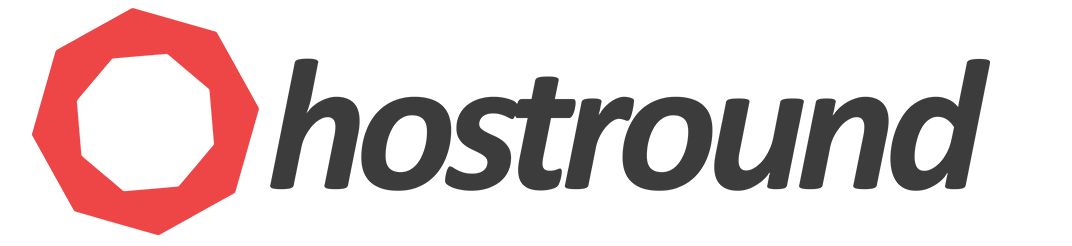If you find yourself unable to access the WordPress admin dashboard but need to clear the LiteSpeed Cache, you can follow the following alternative methods to purge the LiteSpeed cache.
Method 1: LiteSpeed Web Cache Manager (cPanel)
Important:
Your WordPress instances must be listed in the cPanel > LiteSpeed web cache manager > WordPress Cache interface in cPanel.
- Login to your cPanel account.
- Locate and click on LiteSpeed Web Cache Manager.
- Inside the LiteSpeed Cache Manager, click the "Flush All" button to clear the entire cache.
This method provides a straightforward way to clear the LiteSpeed Cache without accessing the WordPress admin dashboard.
If your WordPress instances are not listed in the cPanel > LiteSpeed web cache manager > WordPress Cache interface, Go to cPanel > LiteSpeed web cache manager > WordPress Cache and click Scan button then click Flush All.
Method 2: WPCLI Command (Require SSH/Terminal Access)
Important:
cPanel Terminal/SSH Access and WPCLI are required.
WPCLI is already included with our WordPress hosting plans.
- Login to your cPanel account.
- Access the terminal from the cPanel.
- Apply the following command to purge LiteSpeed Cache:
wp litespeed-purge all
This command clears the LiteSpeed Cache using WPCLI.
If you encounter any issues or need further assistance, please open a support ticket.
Remember to take necessary precautions and backups before making changes to your website files.