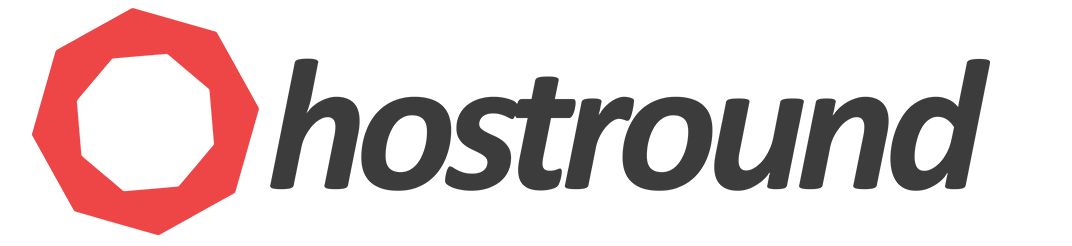Changing administrator username is very important for your windows server security.
To change it on Windows server 2016/2019
1. Open "Server Manager"
2. From the top menu, click Tools > Computer Management
3. From the left side tree, click to expand "Local Users and Groups", then click on "Users"
5. All users will appear in the middle panel
6. Right-click on administrator or admin and click Rename
7. When you finish hit Enter and restart your machine then try to log in again with the new username and the same old password.
You can watch a video tutorial from this link for Windows server 2008:
https://www.youtube.com/watch?v=YI0WYQy81u0
- windows server, administrator, username
- 876 Users Found This Useful